SmartHub will help you
Manage your account like never before!

SmartHub has several features that make managing your account as easy as possible. Whether through the web, or your smartphone or tablet (Android or iOS), you’ll be able to pay your bill, view your usage, contact customer service and get the latest news.
As soon as you log in, you’ll be able to view your billing history and make a payment with just a couple of clicks. You’ll be able to see your current bill, along with bills from the previous month or even the previous seasons, if you want to compare costs. Not only will you see your billing history, but you’ll be able to view your actual use. You can see how your use is trending over time, which will allow you to take steps to lower your bill.
Making payments through SmartHub is fast and easy. The first time you make a payment either through the web or through your mobile device, you’ll be able to securely store your payment information for future transactions. The next time you need to pay your bill, it will only take a couple of clicks.
You’ll also be able to see important notices with SmartHub. You’ll be able to select how you want to be notified about your bill, including email and text messaging. You’ll even be able to set usage thresholds so that you’ll know when you’re using more than you’d like which will help you keep your electricity bill as low as possible.
Reporting a service issue is a snap with the SmartHub mobile app. There’s no need to call the office, just let us know about the issue with a few clicks. You can also contact us for customer service requests or with any questions you may have. You can now contact us at any time from anywhere.
As you work down this page, you’ll complete the following checklist and be on your way to managing your account like never before! Make payments, report service interruptions, monitor usage, and save the planet.
Locate your new account number (instructions below) and get registered!
Manage your account on the go from anywhere at any time!
This is your opportunity to give features like paperless billing and Auto Pay a try!
Both platforms are part of Egyptian Electric Cooperative’s online account management system for members.
The website has additional functionality that allows members to manage notifications, update their stored payment methods, and change their personal information.
Both the web version and mobile app allow members to securely access their account information, view bills and payment history, make payments, view energy use, and report outages.
The free, secure mobile app is available to download and install on mobile devices and tablets.
Yes. All critical information is encrypted in every transaction run and no personal information is stored on your phone or tablet.
Mobile devices do offer you the ability to store your login information for apps installed on the device. If you choose to store your login information, any person who has access to your mobile device can access your account.
You can find your account number on a printed bill statement mailed to your residence or business. If you have previously received emails from Egyptian Electric Cooperative (EECA) about your monthly bill being ready to pay online, your account number is provided in that email. You can also call us at (800) 606-1505 for assistance.
Members can sign up for SmartHub via the login page. To create a new online account, click “Register Account” on the login page for SmartHub.
Follow the steps to set up your online account.
To register, click here and enter your new account number, the name on the account and an email address. You will receive an email with a temporary password that you can use to log in. Once you log in to SmartHub with this temporary password, you will be prompted to change your password.
What happens if my temporary password doesn’t work and/or I’m locked out before I can register? Please try to register again. You will receive another temporary password, and you can try again. Check your junk mail if you don’t see the temporary password email.
Downloads:
Visit the Apple App Store or Google Play on your phone or tablet and search for “SmartHub” Select our free and secure app to begin the download process.
If you have already registered via the web portal, you will be able to log into the app immediately. If you haven’t registered yet, follow the instructions below.
Members can sign up for SmartHub via the login page. To create a new online account, click “Register Account” on the login page for SmartHub.
Follow the steps to set up your online account.
To register, click here and enter your new account number, the name on the account and an email address. You will receive an email with a temporary password that you can use to log in. Once you log in to SmartHub with this temporary password, you will be prompted to change your password.
What happens if my temporary password doesn’t work and/or I’m locked out before I can register? Please try to register again. You will receive another temporary password, and you can try again. Check your junk mail if you don’t see the temporary password email.
Downloads:
No. It is provided as an option for your convenience. If you do not sign up for paperless billing in SmartHub, you will continue to receive a monthly bill in your mail.
You can choose to participate in paperless billing, which sends bill statements to the email address on your account. Members who participate in paperless billing do not receive a copy of their bill in the mail.
Here’s how to change your preference to participate in paperless billing:
On the website:
On the app:
Want information on paperless billing, outage alerts and usage updates straight to your email or through SMS? Use SmartHub to update your notifications preferences.
*If you sign up for text message notifications, you will still receive a paper copy of your bill. If you wish to not receive a paper bill, make sure to sign up for paperless billing with a valid email address.
Once you have your text and/or email addresses set up, do the following:
Auto Pay is a convenient option to pay your bill each month.
Auto Pay allows you to pay your monthly bill through an automated draft from your bank account or credit card at no extra charge. By enrolling in Auto Pay, you authorize Egyptian Electric to withdraw funds from your selected account to pay your monthly bill ON THE DUE DATE.
No, you are not required to sign up for it. We offer it for your convenience only. If you prefer to mail your payment or schedule it through your bank, please do so.
IF YOU MAIL PAYMENTS: Please use the payment stub included on your bill and mail to: 1732 Finney Road, Murphysboro, IL 62966. Please allow 7-10 days for delivery.
IF YOU SCHEDULE PAYMENTS THROUGH YOUR BANK: Please use the new account number and EECA payment address listed on your bill. For other payment options, click here.
First, you must have provided a bank account and/or credit/debit card information to enroll in Auto Pay.
On the website:
On the app:
You can save bank account and/or credit/debit card information for future bill payments. If you plan to enroll in the Auto Pay Program, you’ll be required to provide a stored payment account to pay your EECA bill.
On the website:
On the app:
No. You can take advantage of all the features of SmartHub or you can continue to pay your bill as you currently do.
Visit our Ways to Pay page to view all payment options.
Yes.
On the website, select the Billing & Payments menu item, then Billing & Payments. It will list all of accounts along with the amounts due for those accounts, linked to other detailed information.
On the app, select the Bills & Pay icon. The total due of all accounts will be displayed. You can select different information by account, such as partial payment and payment method.
You can also make a payment to a single account or partial payments to all accounts by clicking on the Bill & Pay button. You can also select the Pay button to view payment options for your accounts. It will list account number, account balance and amount due. You can choose to pay the amount due or enter a different payment amount.
You can report a power outage by calling (800) 606-1505, 24/7, or report an outage through the SmartHub app.
You can bookmark our Outage Map page at eeca.coop for estimated number of members in your area.
Reporting outages/inquiries on the website:
Reporting outages/inquiries on the app:
You can view your energy use on the website and app.
On the website:
On the app:
The information you see in the app and on the website is shown in real-time.
However, if you keep your app or web version open for an extended time, you should refresh the page by selecting a new option in order to ensure the information is current.
Major projects often provide scammers with opportunities to steal your personal information.
Please know that throughout this communication process, we will never call or email you to ask for credit card numbers, bank account routing numbers or any other type of personal information.
If you do receive such communication from someone claiming to be an EECA employee, please report it to us at info@eeca.coop or by calling our office at (800) 606-1505.
Please let us know at info@eeca.coop or (800) 606-1505.